ConnectWise offers a lot of convenience in terms of managing service boards and service tickets. Back then, managing service boards and service tickets was a time-consuming process that many people found impossible to complete.
But as businesses are constantly growing, so are the demands of their users, which is why we are compelled to find the best practices we can use in order to save our employees time in rummaging through different service boards.
If you are doing this as a small business, it might be manageable, but for large businesses, it requires the use of ConnectWise activities best practices.

1. Improve Your Boards And Tickets
ConnectWise activities best practices often involve improving the way you manage your service boards and service tickets. This means creating a structure of board categories so that employees can easily find their way through them, making sure they use the right ticket type, assigning priority levels where necessary, and so on.
2. Use The Right Ticket Type
The ticket types are very useful in cases where customers need different services than others. They allow you to sort tickets based on service, purchase history, and other sections that might be relevant for your business. Using these will enable you to easily find out whether or not your employees are working efficiently; if they aren't, then it means that the ticket type isn't efficient enough for them. Doing activities best practices, in this case, can help you fix this issue by creating new categories of ticket types (for example, "troubleshooting" or "proposals"). You can do this in the Settings -> Ticket Type section of your Manage Software.
3. Keep Track Of Open And Closed Tickets
Tracking service tickets and boards can be done automatically, as ConnectWise offers this option. However, it's important to note that the "automatic" feature is not always efficient; it tends to cause a lot of errors and doesn't help employees keep track of what they're doing. This is why we advise you to use the manual ticker status update instead: it helps you monitor your progress better than automatic ticket tracking does. You can do it by hovering over the ticket type and clicking on "Manage Ticket Status". Doing this will allow managers and owners to monitor their employees' work with ease – which leads us to our next point.
 4. Monitor Your Progress
4. Monitor Your Progress
The main purpose of having open or closed tickets is to monitor your teams' progress and help them work better. In this light, you must create a special list of ticket types or boards that you can use for monitoring – employees might not be able to glance at the general Activity Streams without knowing where exactly to look for what they want. This is why we advise you to keep track of which tickets have been successfully solved, as well as those that are still being worked on by using the "Manage Ticket Status" feature from earlier. That way, even if an employee doesn't post about their high-priority problems in the activity stream but instead selects a different type of ticket to avoid bothering others who don't need it, managers will still be able to see that they're having a problem and offer help.
5. Use The Activity Stream For Communication
ConnectWise activities best practices often require you to use the Activity Stream to communicate with employees who are working on different tasks at once. This allows managers to stay updated about what's happening around them, which is why we advise all employees to post in the Activity Stream when they're working on a problem so that their manager can help them with it or offer some advice. This can be done by clicking on "Post" at the top of the page, which will allow you to select an activity type. However, it's important to remember not to spam your Activity Stream with all kinds of personal posts.
6. Get Rid Of Unnecessary Activities
ConnectWise recommends using video conferencing for your team, but we advise you not to do this if it takes up your employees' time and interferes with their work. For this reason, you should remove all unnecessary activities that are slowing down your employees' workflow by making excessive use of chat tools or other communication methods. You can do so by clicking on the "Activity Stream" link at the top of your screen and unchecking everything that's not strictly necessary for your teams to communicate with each other, including video conferencing.

7. Use Custom Fields For Additional Information
Using ConnectWise activities best practices, you'll soon realize that it's hard to track all types of tickets without adding some form of automation. This is why we advise you to add the necessary data (such as ticket type, priority, etc.) automatically by using custom ticket fields. That way, you'll be able to access all the information you need immediately – and keep track of your team's progress – without too much effort or time wasted.
8. Share Workflows With Other Employees
In order for your company to run smoothly, it's important that every employee knows how they should go about performing their tasks, which is why we advise you to share applicable workflows with everyone who might need them. This allows employees from different departments to understand better what they have to do to avoid wasting too much time going over old procedures or taking wrong steps because they don't know the right way to do their job.
9. Examine The Email Integration And Html Emails With Care
ConnectWise suggests using HTML emails because they look better than regular emails, but we advise you to use them with care. This is because some email tools might not be able to handle this kind of formatting correctly, which could lead to your employees encountering problems while trying to access emails. That's why you should make sure that your own e-mail integration can deal with HTML emails before allowing anyone to use this feature.
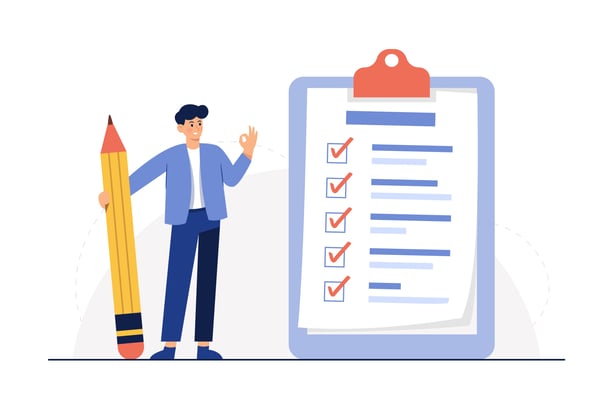
10. Keep Up To Date With Best Practices And Company Policies
ConnectWise activities' best practices and other helpful tips should always be kept up-to-date by following the latest industry news that might affect your business and new ConnectWise solutions that you can use to provide higher customer satisfaction. That way, you'll stay updated about all the changes happening in today's market and be able to apply them according to your own company policies and needs.
What A Sales Team Can Do With Connectwise
When using Activities in ConnectWise, the user must understand that ConnectWise does not rely on unidirectional processes, as ticket routing is bidirectional. This is especially important for those who do not rely on a CRM to track customers and their tickets. The activities system is built in a bi-directional approach with data flowing through at all times. This means that when multiple people work with an object, updates can occur anywhere with no central clearinghouse for managing changes.
It allows for infinite concurrent users and provides each of them with the most recent data available When they search or act on it without duplicate or lost updates(assuming they read their last instruction correctly). One of the best practices would be to separate Connection information (which you want to only see once) from Actual commands. This would provide the user with an automatic instruction, which can then be overridden with specific commands if needed.
For example, in a connection change of a VM, ConnectWise sends one update "change event". Consequently, it will get to each connected session that is monitored correctly, where they will get the last instruction. Any subsequent modifications are then sent to the specified console or vSphere client session through individual API calls initiated by the UI within the customer's ConnectWise session since this activity has occurred recently.
The update also returns data back to CW so it can show live information without polling every 5 minutes, where only 1/2 of the actual data set could possibly return, resulting in stale links pointing to old or incorrect information within activities.
As a managed service provider for a service ticket:
When it comes to using activities in an optimal way, this can be summarized by following these rules:
- Separate connection data from commands
- Use the activity viewer/central console for monitoring and troubleshooting
- Always check Activity History because it can provide you with information that is not recorded anywhere else. This includes transaction time stamps to know when something happened if more than 24 hours have elapsed. [Inform users they will need to login via ConnectWise manage website on devices where access is limited]
- Don't confuse what status = online means (which is a general update of live information) versus the trigger update message, which is only used for scheduled updating of shift schedules or work orders etc. [Inform users that status = online means ALL activities are complete for that particular device. Status = offline only pertains to connection changes of a specific device.]
- Before creating a ticket, always check activity history because you might get more information from the logs than what is in the actual ticket. This includes knowing what command was typed when it happened, and an easy way to see if there were any errors, especially with direct commands. Users will need to log in via the ConnectWise manage website on devices where access is limited.

Service Board Rules for Activity History
When it comes to using Activity History, this can be summarized by following these rules in the service board:
- Activity history provides you with transaction timestamps, so you will know when something has happened or if more than 24 hours have elapsed. There is nothing else within CW that provides this information, so you will find out more from the logs than what is in the actual ticket.
- Inform users that status = online means ALL activities are complete for that particular device. Status = Offline only pertains to Connection changes of a specific device. This includes knowing what command was typed when it happened, and an easy way to see if there were any errors, especially with direct commands sent via API.
You must remember that status = online means ALL activities are complete for that particular device. On the other hand, status = offline only pertains to Connection changes of a specific device.
This includes knowing what command was typed when it happened, and an easy way to see if there were any errors, especially with direct commands sent via API. Any text in the history is searchable, making it easy to find information concerning issues without going through various logs and back up all the time stamps found in them.
- The activity viewer allows you to watch live activity updates at any given moment (provided you have access). This can be compared to watching data coming from different devices. The main difference is that you can actually see what command was sent and when it happened with clarity.

Some Simple Tips You can Use
- A simple refresh every 5 minutes of the Activity Viewer is all that's required to keep up with updates. Any text in the history is searchable, making it easy to find information concerning issues without going through various logs and back up all the time stamps found in them. This can be compared to watching data coming from different devices. The main difference is that you can actually see what command was sent and when it happened with clarity.
- Activity history is sortable/filterable, which helps to speed up the process of finding specific information.
- Activity history can be exported for viewing outside ConnectWise Manage using standard CSV file formats, which is useful for sending information concerning issues or tickets for troubleshooting purposes.
- The Activity Viewer allows admins to monitor an activity log within each app session, including all commands run by users and any responses from devices.
- All activities in ConnectWise Manage can be sent through email, which means that your employees can have their own email address to receive all activity notifications that occur within ConnectWise Manage.
Final Thoughts
ConnectWise Manage offers the best level of convenience and organization in terms of dealing with new tickets, automated emails, and other situations that are expected to happen in the company. Most companies might not have perfected it yet, but ConnectWise Manage helps with the processes and deals with requests in a much more effective manner.
This also allows you to focus on the things you should do first, such as establishing a great relationship with your partners, encouraging them to explore our products resources, or talking about how a client can get updates from ConnectWise Submit. You can even get updates on your mobile devices, which is a great thing, too! Overall, ConnectWise Manage gets the job done, and using these best practices, will also help you optimize your process or gear it up for automation.



